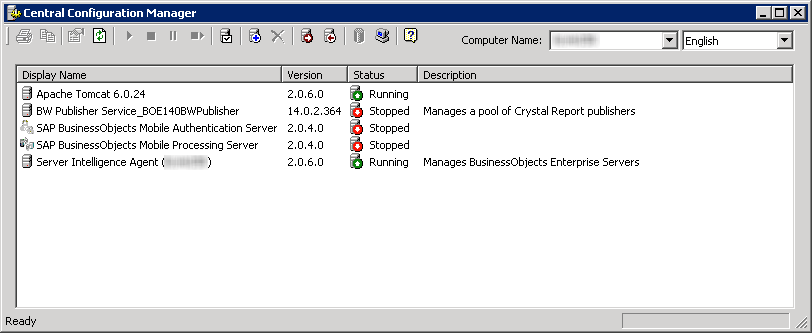One of the first things I like to do after installing SAP BusinessObjects is copy the Central Configuration Manager (CCM) shortcut to the Microsoft Windows Start Menu startup folder. Most SAP BusinessObjects administration is handled from the browser-based Central Management Console (CMC). But when I bother to actually log directly into the Windows server, the CCM is generally the first thing I want to check. Adding it to the startup folder to automatically launch saves me some time.
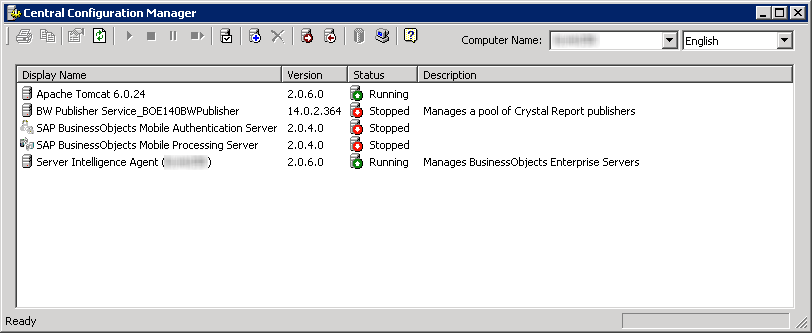
Windows 7 and Windows 2008 handle the start menu differently than their predecessors (see related post Windows 7/Windows 2008 Start Menu), so here is the procedure.
First, navigate to the C:\ProgramData\Microsoft\Windows\Start Menu\Programs\SAP BusinessObjects BI platform 4.0\SAP BusinessObjects BI platformdirectory and copy the Central Configuration Manager shortcut to the Windows clipboard. The ProgramData folder is hidden, so you’ll want to set Windows Explorer options to show hidden files and folders.
Next, paste the shortcut in the adjacent C:\ProgramData\Microsoft\Windows\Start Menu\Programs\Startup folder.
The Central Configuration Manager (CCM) will now start automatically when you log into the server using Remote Desktop.