I use a Apple MacBook Pro for work and do most of my client work using Microsoft Remote Desktop, either natively on my Mac or via a VMware Fusion VM running Windows 7. It works great, other than you have to remember that Remote Desktop keyboard shortcuts are slightly different than regular ones. And of course the Mac keyboard adds its own spin to shortcuts. Probably the most challenging thing I have to do is periodically change my password on customer systems. After a bit of research I discovered that changing passwords is easier if you use the Microsoft Windows on-screen keyboard.
To launch the on-screen keyboard in Windows Server, go to Start -> Run and type osk into the dialog box.
The on-screen keyboard will appear on the Remote Desktop.
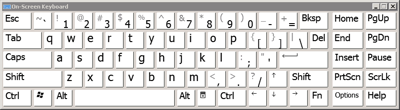 When the on-screen keyboard appears, press <CTRL> and <ALT> (illustrated as steps 1 & 2) from your physical keyboard. For a Mac keyboard, use <OPTION> for the <ALT> key. While holding down the physical <CTRL> and <ALT> keys, click the <DELETE> key using the on-screen keyboard (illustrated as step 3).
When the on-screen keyboard appears, press <CTRL> and <ALT> (illustrated as steps 1 & 2) from your physical keyboard. For a Mac keyboard, use <OPTION> for the <ALT> key. While holding down the physical <CTRL> and <ALT> keys, click the <DELETE> key using the on-screen keyboard (illustrated as step 3).
The standard Windows lock screen will appear. Choose Change a password… and change password according to your organization’s security policies.
Mission accomplished, whether on a Mac or a PC. Thanks to Bill Schultz for explaining how to do this procedure on Microsoft TechNet.
What kinds of tricks do you use with Microsoft Windows and Remote Desktop?
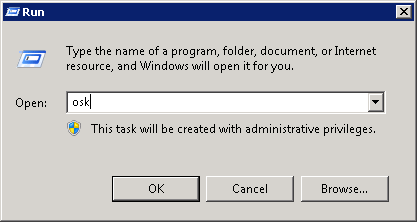
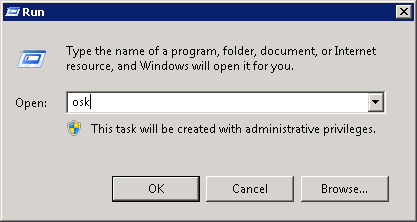
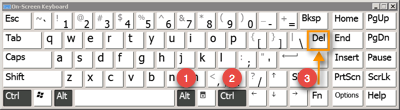
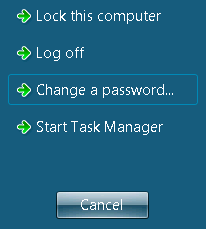


Thank you! I was using Control-Option-Delete on my Mac keyboard and it wasn’t working with the MS Remote Desktop to my Windows 10 machine (as of 10/9/20). Your advice worked perfectly. If you’re still updating this page and are open to suggestions, I would suggest dating the page with the last updated date, and also specifying the versions of Windows/MacOs and Remote Desktop in use. But for me the instructions worked like a charm!