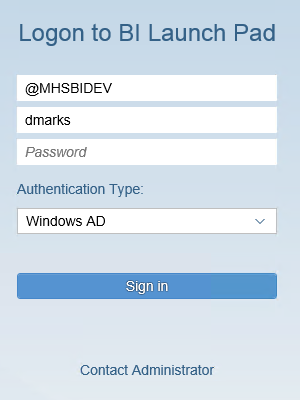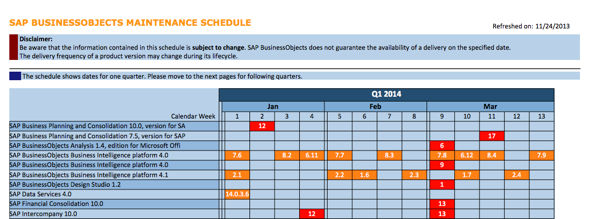SAP BusinessObjects BI 4.2 SP4 introduced a new Fiorified BI Launch Pad. And SAP BusinessObjects BI 4.2 SP5 introduced a new Fiorified BI Administration Console. These new portals will eventually supersede the current BI Launch Pad and Central Management Console, respectively. But today, they each implement a subset of functionality.
The new launch pad is located at http://[webserver]:[port]/BOE/BILaunchpad and has its own properties file, FioriBI.properties. You’ll want to copy the original from the [Install Directory]\SAP BusinessObjects\tomcat\webapps\BOE\WEB-INF\config\default to the [Install Directory]\SAP BusinessObjects\tomcat\webapps\BOE\WEB-INF\config\custom folder.
The default file contains many of same properties as the old BI Launch Pad’s BIlaunchpad.properties file; however, not all properties are yet supported. At a minimum, you’ll probably want to customize these:
# You can specify the default Authentication types here. secEnterprise, secLDAP, secWinAD, secSAPR3
authentication.default=secWinAD
# Choose whether to let the user change the authentication type. If it isn't shown the default authentication type from above will be used
authentication.visible=true
# You can specify the authentications that are supported in this field.
# By default all the authentications listed below will appear. You can add or remove values from the field, based on the authentications which are supported.
# Authentications List --- secEnterprise,secLDAP,secWinAD,secSAPR3,secOraApps,secPSE1,secpsenterprise,secSiebel7
logon.authentication.visibleList=secWinAD,secEnterprise
# You can specify the default CMS machine name here
cms.default=@YOURCLUSTERNAMEHERE
# Choose whether to let the user change the CMS name
cms.visible=true
#You can specify the default administration email_ids in semicolon separated format here.
#The specified Email ids will be used when user will click on Contact Administrator on BILP Login screen
admin.user.email=YOURBITEAM@YOURORGANIZATION.COM
The new BI Administration Console is located at http://[webserver]:[port]/BOE/BIAdminConsole and has its own properties file, BILogon.properties. You’ll want to copy the original from the [Install Directory]\SAP BusinessObjects\tomcat\webapps\BOE\WEB-INF\config\default to the [Install Directory]\SAP BusinessObjects\tomcat\webapps\BOE\WEB-INF\config\custom folder.
Remember that the logon.authentication.VisibleList parameter is new starting with SAP BI 4.2 SP5 and higher (see related article, New BI Launch Pad Customization in SAP BI 4.2 SP5)
As with the new BI Launch Pad, the default properties file contains many of same properties as the Central Management Console’s CmcApp.properties file; however, not all properties are yet supported. At a minimum, you’ll probably want to customize the same properties:
# You can specify the default Authentication types here. secEnterprise, secLDAP, secWinAD, secSAPR3
authentication.default=secWinAD
# Choose whether to let the user change the authentication type. If it isn't shown the default authentication type from above will be used
authentication.visible=true
# You can specify the authentications that are supported in this field.
# By default all the authentications listed below will appear. You can add or remove values from the field, based on the authentications which are supported.
# Authentications List --- secEnterprise,secLDAP,secWinAD,secSAPR3,secOraApps,secPSE1,secpsenterprise,secSiebel7
logon.authentication.visibleList=secWinAD,secEnterprise
# You can specify the default CMS machine name here
cms.default=@YOURCLUSTERNAMEHERE
# Choose whether to let the user change the CMS name
cms.visible=true
#You can specify the default administration email_ids in semicolon separated format here.
#The specified Email ids will be used when user will click on Contact Administrator on BILP Login screen
admin.user.email=YOURBITEAM@YOURORGANIZATION.COM
The new admin.user.email property is interesting, as both portals have a link to contact the BI Administrator. Although the link is labeled “BI Administrator” it may make more sense to put the email address of your corporate help desk or whomever is your first line of support for logon issues.
Branding and theming is not yet possible with these new portals, but both will continue to receive enhancements in the support packs leading up to SAP BusinessObjects BI 4.3.
SAP KB 2572543 – What customization is available for Fiorified BI Launchpad? (Answer – not much – I hope customization will improve when SAP BI 4.3 arrives)
SAP KB 2486114 – How to enable SSO for Fiorified BI Launchpad in BI 4.2 SP04 and above