My current client is running Business Objects Enterprise XI 3.0 on Microsoft Windows 2003 R2 Standard 64-bit edition. This project is my first experience with a 64-bit Windows product.
Part of the project involves migrating Crystal Reports from Crystal Enterprise 10 to Business Objects Enterprise XI 3.0. Many of these reports use DataDirect ODBC drivers to the client’s Baan system. Business Objects provides free but limited versions of the DataDirect 5.3 drivers for Crystal Reports 2008, which we have installed on the Business Objects Enterprise server.
Windows 2003 Server 64-bit edition has two different ODBC data source administrators. The standard administrator via the Windows control panel only displays 64-bit system DSNs. This is not immediately obvious. Thankfully, somebody smarter than me pointed out that 32-bit system DSNs are accessed via a different version of the ODBC data source administrator.
The 32-bit version of the Odbcad32.exe file is located in the %systemdrive%WindowsSysWoW64 folder.
The 64-bit version of the Odbcad32.exe file is located in the %systemdrive%WindowsSystem32 folder.
I’m not aware of a standard shortcut to the 32-bit panel from the Windows Start menu, but of course you can easily create your own. For more information about this topic, read the Microsoft support knowledge base, article 942976.
- DataDirect web site
- Follow DataDirect on Twitter
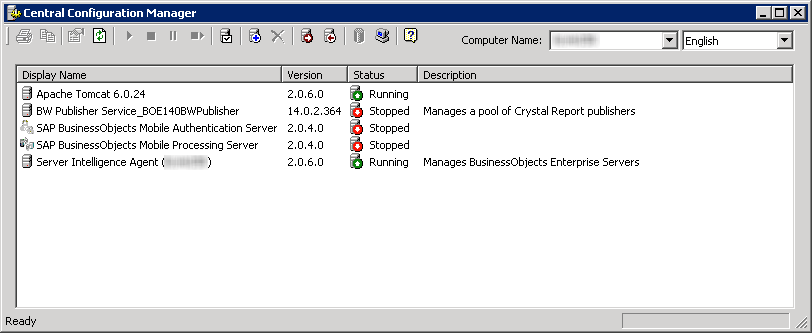
Wow, I’m glad you posted that. I’ve been wondering about that for awhile, coz everytime I look in the ODBC admin I can’t see any drivers. Thanks for the tip! 🙂
– Josh
Thanks a lot, I saved
Hot damn. I usually have to troll through pages and pages of random questions online to find a relevant answer. This series of three articles perfectly answered what was a very confusing question! Thanks!