After the adrenaline rush of presenting on SAP BusinessObjects Explorer XI 3.2 SP2 on an Apple iPad2 at last Friday’s ASUG Ohio chapter meeting, I was greeted this morning with the following installation issue. Bin Laden may no longer be missing, but my Explorer servers were nowhere to be found. Fortunately, I resolved the issue without assistance from SAP Support or U.S. Navy SEALs.
I’ve never seen the issue occur when all Explorer components are installed on a single server. But I recently installed the Explorer web application on a separate physical server (using Tomcat) than the rest of the SAP BusinessObjects environment (where the Explorer servers and the Explorer CMS add-on go). The software was clearly installed, but the Explorer folder (and the Explorer servers) did not show up in the Central Management Console. Nor were the servers secretly running in the Windows Task Manager. A similar issue has been previously documented by Andrew Koller regarding the Xcelsius Cache and Processing servers and the Life Cycle Manager (LCM) job server. So I crossed my fingers, ran AddNode.bat, and resolved the problem. The syntax for AddNode.bat is as follows:
[BOE_install location]win32_x86scriptsaddnode.bat -name [NODENAME] -siaport [Port Number] -cms [CMS Name] -user [User Name] -password [Password] -authentication [Type] -platform win32_x86 -update
EXAMPLE:
C:Program Files (x86)Business ObjectsBusiness Objects Enterprise 12.0win32_x86scriptsaddnode.bat -name alqaeda_prod -siaport 6410 -cms alqaeda_prod:6400 -user Usama -password NeverFindMe -authentication secEnterprise -platform win32_x86 -update
Once the script completes, the four Explorer servers appeared as expected in the server management area of the Central Management Console (CMC).
This installation is using SAP BusinessObjects Enterprise XI 3.1 SP3 on Windows Server 2008 64-bit. So I’m wondering if SAP hard-coded the location of AddNode.bat in the “Program Files” instead of also looking in the “Program Files (x86)” directory?
Anybody else experience this issue?
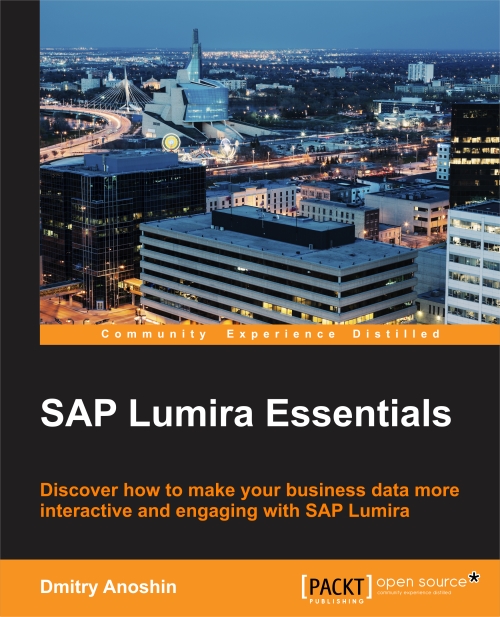
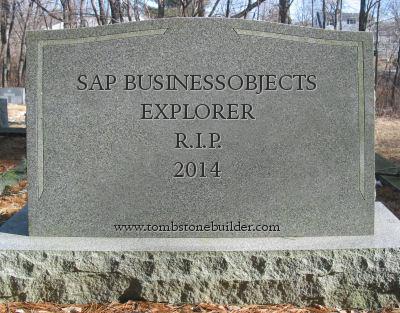
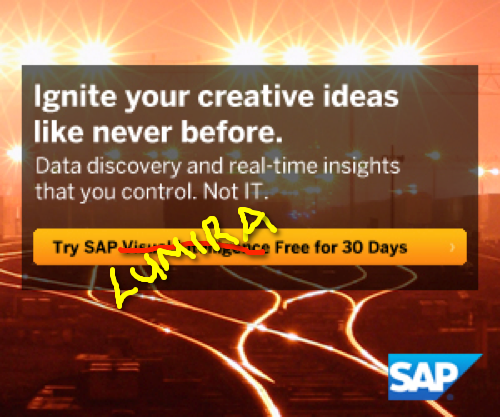
Hi Dallas,
I’ve experienced exactly the same issue, when installing Explorer, the web app got deployed fine, but the servers were missing.
SAP Support were unable to help as well, so I’ll give that a try.
Thanks,
Joshua Fletcher
Thanks a lot for the article.
Can Explorer be downloaded from the SAP Support Portal if one is already using Business Objects Enterprise 3.1?
Thanks
John, check with your SAP account rep to be sure, but SAP BusinessObjects Enterprise Premium includes Explorer – it only needs to be downloaded and installed. Other editions may require additional licensing.
Yowza! You ROCK! I had the same suspicion, so I created a symbolic link. The install still failed though. After I ran addnode, voila! Thank you! I can’t wait to see this on my iPad!
I don’t suppose you’ve noticed the same issue with mobile?
Gary,
Mobile has “servers” but they aren’t the same type as those in the CMC. You won’t need addnode to resolve any BI Mobile issues.
Dallas
Thanks Dallas, I just had the same issue and I needed to use this addnode.bat script. FYI, I performed this on a win2003 32-bit server so I don’t know why it didn’t add the servers.
I’ve got this same issue with BO4 Sp2. Split web and app servers, installed Explorer on app server. Servers all showing up in CMC, but not seeing it in BI launch pad.
Marc,
Thanks for writing. You mentioned installing Explorer on the app server. Although there is a single installation program, a portion of it also needs to be installed on the web server. Take a look at my ASUG 2010 Explorer XI 3.2 presentation, particularly slide 19. This screen has one additional option in Explorer 4.0 but the Web Application Server Component must be installed on the web tier. It does not need to be installed on the application tier, although there’s no harm if you’ve already done that.
Its working….Thanks alot
We had the same problem with a disappearing LCM Job Server, We have BOXI 3.1 SP5. We have almost a clean environment (clean installation of sp5, LCM, Mobile and Metadata manager with security setup just before we want to migrate content from XIR2. It helped, but now restarting servers do not seem to have any effect. We better stop a server, wait for 30 seconds and then start.
I wonder what might have been changed now to our environment?
Hi Marks,
I’ve tried the steps, using two methods, one is by stopping the SIA server and other without stopping it. When I stop the SIA server and run the AddNode batch file, it says unable to log on with user credentials, server may be down. When I use the second method, it runs the AddNode batch file, however it says the server is already running, so could not update. Any ideas
It’s difficult to make a guess without looking at your environment. I recommend you open a case with SAP Support, http://service.sap.com/support.
Hi Marks,
Thanks for your prompt reply. Before waiting to get support from SAP, I would like to solve it as much as I can. Did you stop the SIA server when you performed the steps you mentioned above for running AddNode batch file?