UPDATE 06/27/2013: SAP BusinessObjects Business Intelligence 4.1 was released to customers (RTC) and into ramp-up last month. STILL doesn’t have currency formatting – could we get some before GA later this year?
UPDATE 11/09/2012: SAP BusinessObjects Business Intelligence 4.0 Support Pack 5 (BI4 SP5) was released Friday, November 9, 2012 but STILL doesn’t have currency formatting.
Michael Welter has provided a great write up of the new Information Design Tool (IDT) introduced with SAP BusinessObjects Business Intelligence 4.0 (see his Impressions of Information Design Tool). I’ve had my own journey based on its initial release (see my related articles about the Information Design Tool) so I’ve been spending a few spare moments with SAP BusinessObjects Business Intelligence 4.0 Feature Pack 3 (BI4 FP3), currently in ramp-up, to see what’s new.
Here is the Object Format panel in the classic Universe Design Tool (UDT) aka Designer.
And here is the corresponding Edit Display Format panel in the Information Design Tool, taken from Feature Pack 3.
Notice anything missing? Go ahead and look closely. I’ll wait for you.
There (still) isn’t built-in formatting for currencies in the new Information Design Tool, only Date-Time and Numeric formats. Instead, semantic layer designers must create a custom display format for each object that needs to apply it, as customized formats are not saved either in the IDT or the universe and therefore cannot be reused across objects.
The last chapter of the Information Design Tool User Guide (available from the SAP Help Portal) is named Format Editor Reference. It states
The Format Editor lets you define the format used to display date-time and numeric values. You can select default formats or define custom formats…
Default formats are available based on Common Locale Data Repository (CLDR) recommendations, managed by the UNICODE consortium.
There are enhancements and fixes in the Information Design Tool 4.0 Feature Pack 3, but I was secretly hoping for some usability improvements to some of its existing features (see related article, Ten Features that Absolutely Must be in Feature Pack 3). There are key features and workflows in the classic Universe Design Tool that users should expect in the new Information Design Tool, even if the UI implements them differently. I think currency formatting is one of them.
What do you think?
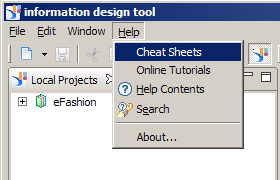
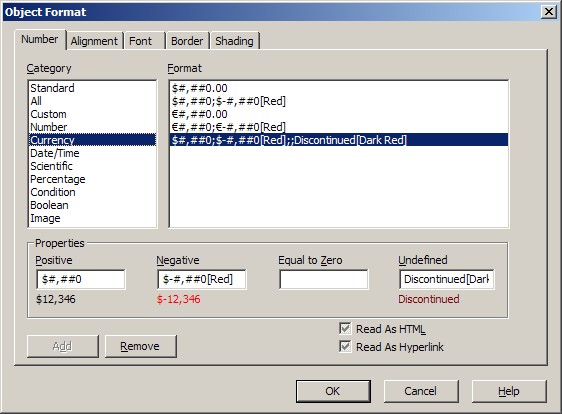
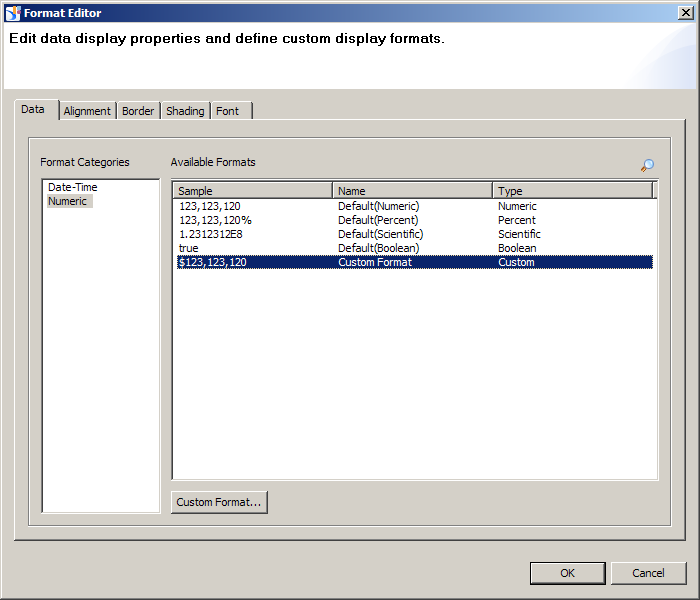
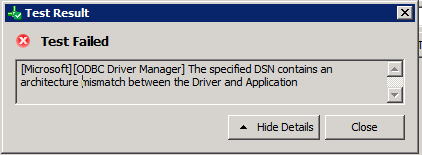

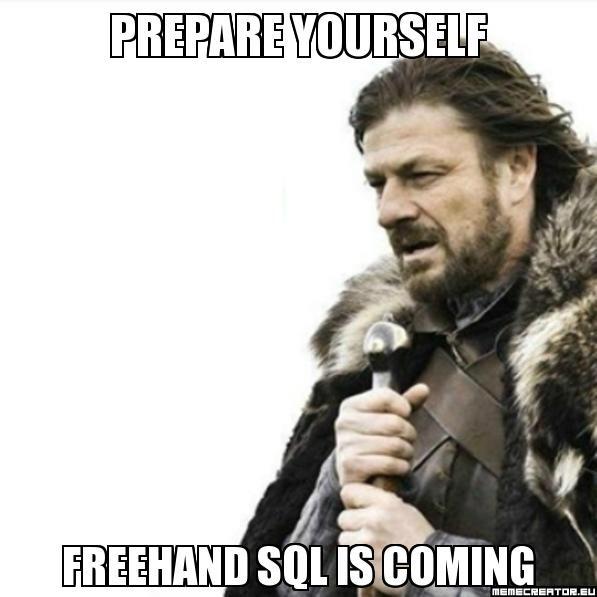
Hi Dallas,
Totally agree – big hole with object formatting. Maybe there is a way to change config files somewhere to add more default formats?
BTW, there is an idea on Idea Place to save custom formats (https://cw.sdn.sap.com/cw/click.jspa?searchID=550159&objectType=3227383&objectID=9193) but there should also be a mechanism to add new custom formats for IDT overall.
Cheers, Josh
Hi Dallas,
I realized that when an object has the display format set in IDT, the font color of the object can’t be changed in web intelligence. It stays in black color. This is annoying especially when the object used in crosstab.
Cheers,
Mohan
Can anyone tell me how to disable the BO Standard built in renaming in universe designer?
I need the database fields to come out exactly the way they are in the database, with underscores and all upper case.
For example, PATIENT_AGE needs to stay just that and not be renamed to Patient Age.
Thanks,
Swarraj
Swarraj,
Thanks for your question.
It is possible to create what is known as an “external strategy” for object naming. The procedure is defined in the Universe Design Tool user manual, available from the SAP Help Portal. Once you create the strategy, from an open universe, go to File -> Parameters and set the strategy from the Strategies tab.
That said, what you’re proposing is a really bad idea and defeats the point of a semantic layer, robbing it of its power. I have no doubt you’ll say “but that’s what my users want”. I had a similar scenario several years ago. My customer wanted the object names to match the cryptic five-character field names used by their AS/400 because “that’s what our users understand”. But the goal of a semantic layer is to extend user adoption beyond the “power users” that understand the cryptic syntax to the users that do not. I was thankful that I was able to talk the customer into adopting business friendly terminology in their universe. As a concession, we included the AS/400 field name as part of the object description, not the object name. You may find value in a similar approach, possibly even writing a SDK script to auto-populate the description fields with the true table_name.column_name.
Currency formatting does not appear to be in the 4.1 GA release either…
The lack of an OK/Apply button on Object creation is just freaky…..