One of the marquee features of SAP BusinessObjects BI 4.0 and BI 4.1 is that is 64-bit. But is important to note that it is mostly 64-bit- not fully 64-bit. Certain portions of server code are still 32-bit, which is why SAP by default installs the software in the 32-bit program files directory C:Program Files (x86) instead of the 64-bit program files directory C:Program Files (and you should, too).
From section 10.14 (page 428) of the SAP BusinessObjects Business Intelligence 4.1 Administrators Guide.
BI platform servers are a combination of 32-bit and 64-bit processes. Some servers additionally launch 32-bit and 64-bit child processes. To use the correct version of third-party libraries (32-bit vs 64-bit) with BI platform processes, you must set separate environment variables for each version on the machine hosting BI platform. You must then set an additional environment variable that contains a comma-separated list of those environment variables that have 32-bit and 64-bit versions. When a process is launched by BI platform, it will select the appropriate variable depending on whether the process is 32-bit or 64-bit.
I wished that the documentation spelled out all the 32-bit scenarios explicitly instead of just saying “Some servers”. So here’s my attempt at filling in some of the 32-bit details.
Classic Crystal Reports 20xx
Crystal Reports on the BI 4 platform comes in two varieties. First, there is Crystal Reports for Enterprise, which is an Eclipse-based design tool for creating Crystal Reports. Although the designer is 32-bit, the server processes that support it are 64-bit. Second, there is “classic” Crystal Reports 2011 for BI 4.0 (and now Crystal Reports 2013 for BI 4.1 and Crystal Reports 2016 for BI 4.2). These versions are the successor of Crystal Reports 2008 that paired with the SAP BusinessObjects Enterprise XI 3.1 platform. Both the client tool and the server process are 32-bit. If you have legacy Crystal Reports, you’ll either want to migrate them to Crystal Reports for Enterprise or be sure to install 32-bit database middleware to support them.
Practically speaking, this means that you will need to install both 32-bit and 64-bit database drivers for data sources that power classic Crystal Reports. For SQL Server/ODBC, create 32-bit DSN’s that are identical to the 64-bit DSN’s. For Oracle, install both the 32-bit and 64-bit drivers, being sure to copy an identical tnsnames.ora to each. Oracle users will want to take a look at my related article, Installing Two Oracle Clients on One Server.
SAP BW via Classic UNV Universes
Another scenario where 32-bit code is used is when Web Intelligence reports use the classic UNV semantic layer to access SAP BW. In previous versions of the SAP BI platform, these requests were handled by the then-32-bit Web Intelligence Processing Server. However, a different workflow in BI 4.0 routes these requests through the 32-bit ConnectionServer32 server process. Because the connection server is 32-bit, it can only handle about 1.8 GB of RAM before things go pear-shaped. The scenario is described in SAP KB 1756239, Classic universes that use a BAPI connection to SAP BW use the 32-bit Connection Server on BI 4.0 for Windows. As with legacy Crystal Reports, SAP recommends moving these Web Intelligence reports to a UNX universe on BW or a direct BICS connection. SAP BI 4.1 SP1 adds an additional wrinkle, as it includes a 64-bit SAP BW driver. However, it only gets installed with a BI 4.1 full installation. If you’re upgrading an existing BI 4.0 installation, you’ll want to do a “change” installation from the Windows Control Panel and add the SAPBW64 driver. SAP KB 1930558, How to utilize the 64-bit SAP BAPI driver with UNV universes in BI 4.x (Windows), has mostly correct instructions on how to do this. Take a moment to review the list as you may also want to add the new 64-bit Data Direct ODBC, Hadoop HIVE or OData drivers. Or go crazy and add the dBase driver, too.
Microsoft Access
I’ll mention Microsoft Access for sake of completeness. And because prior to BI 4.0 Feature Pack 3 it was impossible to get eFashion working. See my original eFashion on BI 4.0 rant, Converting eFashion from UNV to UNX, and Raphael Branger’s much more helpful article, BO 4.0 FP3: get eFashion and other Microsoft Access data sources working.
Hopefully this covers the key 32-bit exceptions of the mostly 64-bit SAP BI 4 platform. Let me know if I’ve missed any.

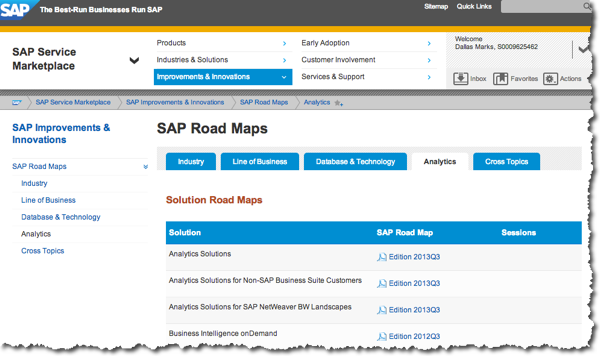

Thanks a lot Dallas for sharing such great tips..
All the best,
– Ali
Have they released 64bit BusinessObjects client tools? Other 32-bit scenario that I have come across is related to Information Design Tool. When I create DB connection (odbc based) using IDT, they are generally supported by 32 bit ODBC. The testing of published ODBC connections still required 32 bit ODBC DSNs on the server.
Mohanraj,
Thank you for writing. As of right now, the only 64-bit client tool is SAP Lumira. SAP has not announced any plans for the other tools going 64-bit but I hope they do soon.
Dallas
Mohanraj,
To address your main point, yes there’s 32-bit code (and therefore 32-bit DB access required) whenever the client tools are installed on a server. I was attempting here to identify 32-bit code on server processes.
Regards,
Dallas
Dallas,
Thanks for the answer. With regards to my main question, I was talking about client tools installed on a client desktop. What happens when we click on “test connection” for a published relational connection based on ODBC. Does it use the DSN on the client PC or the one on server? I don’t have a BO 4.0 environment to play around now but I thought that it needed 32 bit ODBC DSN to work.
Regards
Mohan
That explains a few foibles, thanks Dallas
In IDT under preferences you can set a choice to use local or server middleware while testing secured connections. It does not apply to multisource though. Multisource always uses the server ODBC. The server will need both the 32 bit odbc in the syswow64 folder configured and the 64 bit in the system32 folder configured. I know that sounds backwards but it’s not.
Mark,
I have migrated crystal , Webi and Universes from 3.1 to 4.1 in a test environment and noticed few reports working fine with 32 bit ODBC connection and few gives “The specified DSN contains an architecture mismatch between the Driver and Application” error when viewing the reports on demand.
Resolved this by installing 64 bit ODBC driver/connection
Now my question is: Do we have to have both 32 and 64 bit driver/connection in order for the reports to work or is there a work around to just have 32 bit drivers/connections ?
Thank you in advance.
Reddy,
Microsoft Access still uses 32-bit ODBC, but the major DB vendors should all require 64-bit on the server side. Which DB platform still required 32-bit drivers in your case?
+1 for sharing such great tip
Good day Dallas,
I have a Windows Server 2008 RS2 SP1 of 64 bits with a public IP, and I installed SAP BO BI 4.1 suite. Everything in the server works well (web and desktop applications), the error occurs when I try to connect from desktop applications on a PC client (with OS Windows 8 64bits). Those desktop applications are Crystal Reports for Enterprise, Information Design Tool, Web Intelligence Rich Client and so on.
From Crystal Reports for Entreprise I received the next message “There was a problem accessing the Relational Connection on SAP BusinessObjects Business Intelligence platform. Please check with your System Administrator that the connection is correctly configured. (FWM (01003)”
From Information Design Tool, I received the next message “Error:
Failed to log on host “@hostname:6400”, user “Administrator”, Could not reach CMS ‘@hostname:6400’. Specify the correct host and port and check for network issues. (FWM 20030)
Cause of Error
Could not reach CMS ‘@hostname:6400’. Specify the correct host and port and check for network issues. (FWM 20030)
Cause of Error
Communication error occurred when trying to connect to server ###:###.###.###:6400 (FWM 01009)”.
I been tried many options, as deactivate the Windows Firewall in the Server and in the PC client.
I apreciate if you can give me some ideas to correct this issues.
My best regards, C.Lopez
Thanks for writing, Carol. This sounds like a good reason to open an incident with SAP Support.
Regards,
Dallas
Hi Dallas,
Hoping you can provide some guidance…
One of the projects I support has their data in a Progress database. In BI 4.0 we were connecting to this database using JDBC drivers. Progress was listed in the drop down of database platforms when creating a new universe connection. The project started exploring Webi, but never went very far due to unrelated issues. Fast forward, we upgrade to 4.1, the project did not regression test content, and much later found out that the existing universe JDBC connections to Progress no longer worked in 4.1. I learned from SAP that they decommissioned Progress as a supported data source. I tried rebuilding their connections using a “generic” JDBC route, but had no success and could not find documentation on how to do this (or if it is even possible).
The latest included installing a driver package from the Progress vendor on our BOE app server and setting a DSN for use in a generic ODBC connection. This seemed to be promising. I’m aware of the limitation this would impose (no IDT support since it’s 32 bit), however, the project had universes in UNV format so we moved forward. Now the connection is working again from Universe Designer to Progress database over the 32 bit ODBC on the BOE server. However, another unforeseen issue has popped up…it appears WebI services will not support the 32 bit connection on the server. I thought the UNV would utilize the 32 bit connection service. No luck. We receive the error indicating architecture mismatch between driver and application (IES 10901).
I’m pushing for the project to purchase the 64 drivers and switch to IDT.
However, I’m curious to know if we have any options to get this working with what we already have. Can you suggest steps for creating a “generic” JDBC universe connection to Progress? Or know of a way to work around the Webi architecture mismatch error?
Thanks a ton!
Mike
Mike,
I don’t have experience with Progress, but according to the BI 4.1 SP5 supported platforms matrix (PAM), Progress support was re-introduced with that release. Be sure to download the “Semantic Layer Datasources” spreadsheet from the link inside the PAM document. Let me know how this saga unfolds.
Regards,
Dallas
Hi Dallas,
I just installed Crystal Server 2013 SP5 on a Windows Server 2008 R2 SP1, 64-bit server. The iSeries Access ODBC Driver version is 13.00.09.00. Is that compatible with Crystal Server 2013? We’ve migrated reports from Crystal Server 2008 and our reports run significantly slower on the new server even though it has more CPU and memory. Just curious if the ODBC Driver is the cause for the slowness. I had both the 32 and 64 bit DSN set up and using the same name.
Thanks,
Kim
Kim,
There are a lot of factors affecting performance between Crystal Server 2008 and 2013, so it’s hard to tell what’s going on without looking under the hood. It could be sizing, it could be configuration. PDF generation performance was an issue prior to SP3, but you should not see those issues with SP5.
Dallas
Hi Dallas, I had very specific issue related to SAP BO 4.1 Universe Design Tool which is 32 bit one client on the machine.Both 32 bit and 64 Oracle 11i clients are installed on the same machine.Both have tnsnames.ora files inside them. I can tnsping the connection name and connect to database via sqlpus. However, when I tried to edit the connection in the universe(migrated from XI 3.1), it threw the error. Got it resolved by creating the new connection and chosing appropriate driver. But the bottom line is yes both 32 bit and 64 bit clients are required
Alok,
Glad my article was helpful. Good luck with BI 4.1!
Regards,
Dallas
Dallas have you run into printing issues with CR2013 scheduled jobs on 4.1? do we have to install 32bt print drivers as well as 64bt?
Daniel,
Thanks for writing. Yes, I have written about printing issues. Check out my article Printing (or not printing) Crystal Reports with SAP BusinessObjects BI 4.1. For each Adaptive Job Server node in your cluster, be sure to a) set a default printer and b) install printer drivers for your key printers, starting with the ones within walking distance from your cubicle.
Would love your feedback if I’ve missed any good tips for Crystal Reports and printing.
Regards,
Dallas
Hello,
I want to migrate BO 4.0 crystal report 2011 to BI 4.1 crystal report enterprise.
Can you please let me know the process.
Thanks in advance..!!
Deepika,
Check out this Wiki from SAP, From Crystal Reports 2008 to SAP Crystal Reports 2013 or SAP Crystal Reports for Enterprise.