I’ve been working on creating executive dashboards using Xcelsius 2008 combined with Business Objects Enterprise XI 3.0. Business Objects, an SAP company, is to be commended for really listened to customers, incorporating a lot of “wish list” features from Xcelsius 4.5 users into their Xcelsius 2008 release. But here’s hoping that some suggestions can be incorporated into Xcelsius 2010 or whatever the next major release of the product will be called (NOTE: The official product is now SAP BusinessObjects Dashboard Design 4.0). But heck, feel free to slip some of these into Xcelsius 2008 SP2!
1. Allow Xcelsius users the option to clear or keep the existing Definition mappings when re-importing a WSDL that has changed (for example, maybe parameters were added or removed from the query).
2. Provide distinct security groups (or granular application rights) for QaaWS producers (users of the Query as a Web Service application) and QaaWS consumers.
3. Allow QaaWS to be stored in folders/subfolders in the Central Management Console and assign security accordingly. This may already be in the Business Objects Enterprise XI 3.1 beta – I’ll have to do more research.
4. Add a tab in the Xcelsius data manager for a large comment field to facilitate documentation.
5. Indicate from the Xcelsius data manager if a QaaWS WSDL is different from (more recent than) the version mapped into the Xcelsius visualization. Maybe add a “validate” button?
6. Fix the Save to Enterprise so the description in the document properties (File->Document Properties) appears in InfoView. Currently with Xcelsius 2008 + XI 3.0, the description in InfoView is blank. Ditto for exporting the SWF to “Business Objects Platform” (File->Export). The default description of the SWF in InfoView should match the description of the source XLF file. On a related note – shouldn’t “Business Objects Platform” be changed to “Business Objects Enterprise” for consistency?
7. Allow queries in the Xcelsius Data Manager to be easily disabled, which would be useful during debugging and testing.
8. When using prompts and BETWEEN (ex. between start date and end date), QaaWS builds the input parameter list of the web service with the end date first followed by the start date. This becomes mildly confusing when mapping columns to the Excel model. Especially late at night, but I digress. The two prompts should be mapped in order. I’ll go a step further here – could QaaWS be enhanced to allow developers to rearrange the input parameter order to their liking?
9. When saving an Xcelsius file (File->Save to Enterprise) or exporting a SWF file (File->Export->Business Objects Platform) the display of folders and objects in Business Objects Enterprise is a single alphabetical sort, intermingling folders and objects. Instead, Xcelsius should mimic standard applications like Microsoft Office and first sort the folders alphabetically followed by an alphabetical sort of the documents.
10. Also regarding File->Export->Business Objects Platform… I’m currently working over a VPN connection and the export process is slow. After the dialog box for the SWF generation disappears, the only indication of progress is the Microsoft Windows busy cursor, which is not very helpful. There needs to be helpful status from Xcelsius itself. Could we have a progress bar? Oh, and could Xcelsius tell me upfront that it’s not going to be able to overwrite the SWF because it’s being locked/accessed on the server, rather than making me wait for a long time out?
What suggestions do you have for the next release of Xcelsius? Feel free to post a comment.

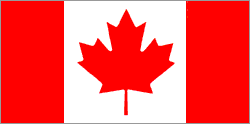
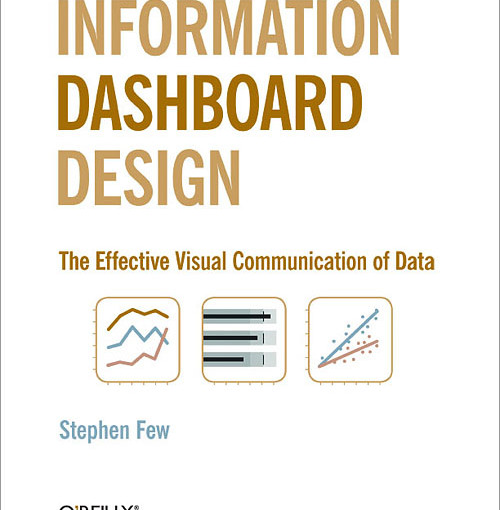
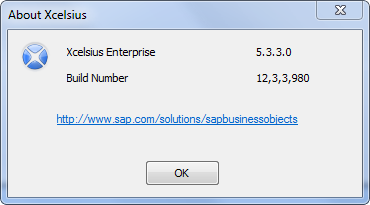
I’d love to see the option “Image” under the menu File/Snapshot. This would allow the user to take a snapshot of the widget and save it to a .jpg, .png, .ect.
This is regarding the Xcelcius Server busy error that I was getting. Everytime I tried importing an Excel document in Xcelcius, it gave me a message of “Server Busy” with options of Switch To and Retry. None of these worked. I got a way to workaround this, which is as follows:
1) Press Contrl+Alt+Del (Task Manager)
2)On the Applications Tab, there would be an Application named Microsoft Compatability Checker. Right click on that application
3) Click “Switch To” in the drop down
4) You will get a pop-up, saying “Significant loss of functionality”
5) Click on Continue
6) Click on Retry again, you will get the excel imported
Enjoi!!!
You read my mind on most of those, specifically 1 & 4. They are a killer.