One of the advantages of having a personal blog like this one is that it gives you a space to write down stuff worth remembering that you might forget later. I have discovered that I’m usually not the only person having a problem getting something to work, and even a modest tip or trick is worth writing down. I realize that this particular issue with SAP BusinessObjects Xcelsius 2008 is old news to a lot of folks. I’ve patiently worked around the issue but finally couldn’t take it any more, as I am spending a lot of time in Microsoft Excel creating a dashboard project plan.
After installing Xcelsius 2008 (or was it one of the subsequent service or fix packs?), Excel stops opening documents properly. As you might guess, trying a Google search on common words like Xcelsius, Excel, broken, doesn’t work, etc. doesn’t return a solution quickly (does return a lot of links, though… GRIN…).
My colleague and Xcelsius Xpert Andrew Koller sent me this solution from Microsoft MSDN and BOB, the BusinessObjects Board, has one as well.
One might think that the problem is with Windows file extension associations, but the issue is corrected in Excel itself. To correct, launch Microsoft Excel, then go to Excel options, looking for the Advanced area. Look for “Ignore other applications that use Dynamic Data Exchange (DDE)” and place a check next to the item to select it. The screen shot below shows the option in Excel 2007.
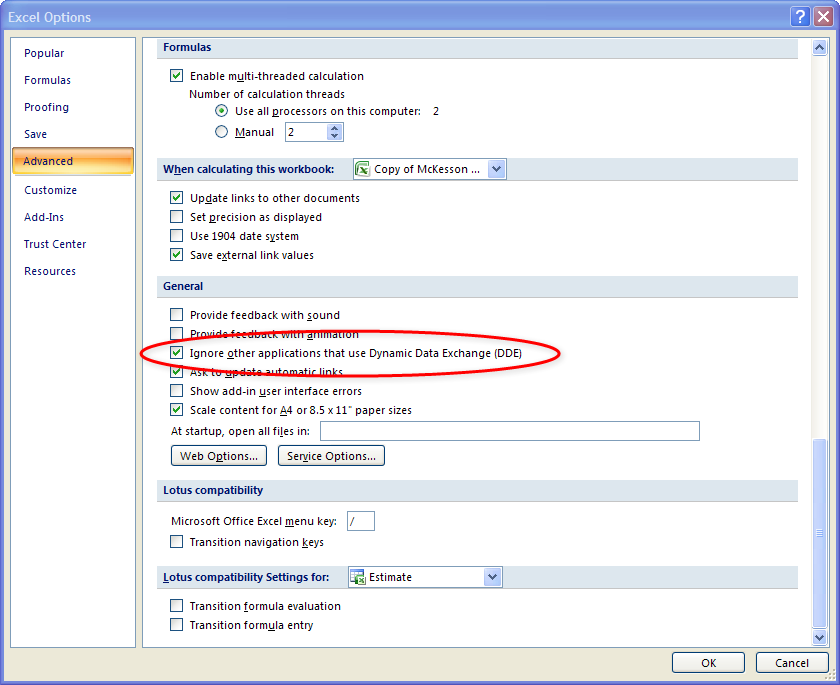
Problem solved. Now back to the project plan…
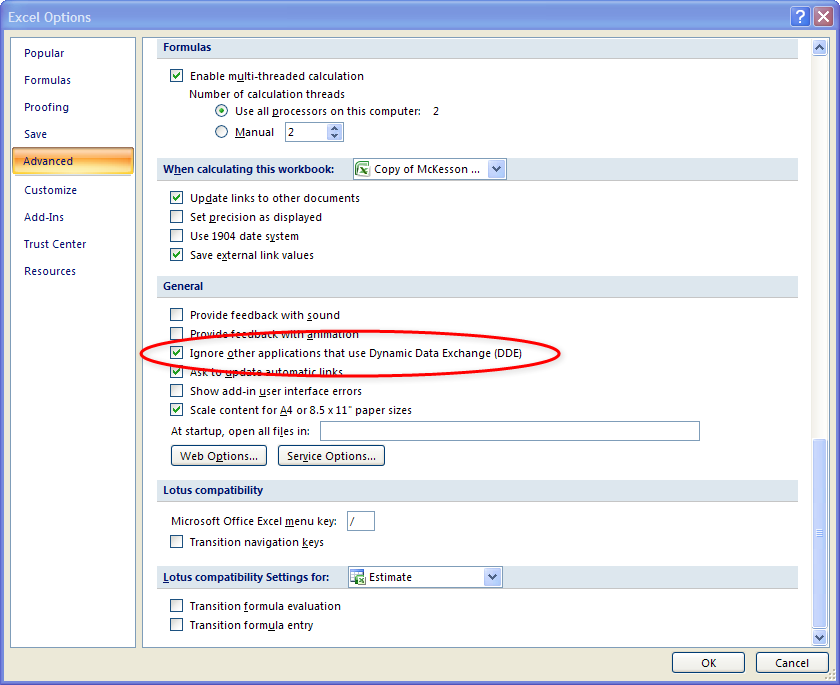

I had the same problem – i fixed it by changed the open command from
… EXCEL.EXE" /e %1
to
… EXCEL.EXE" /e "%1"
Today I applied 24 Microsoft security patches and found afterward that the “Ignore other applications that use Dynamic Data Exchange (DDE)” box was checked again. Is this Microsoft’s indirect way of saying that their operating system is not secure? 😉
Sigh. Just needed to do this again after installing Xcelsius 2008 SP3.
I have the box checked, but still experience problems, I figured this out myslef, and thought I was a genius… guess not… Will changing the command really work?
Thanks and great blog!!!
You just solved a problem I’ve been grappling with for weeks! Thanks so much for posting it in your blog.
Bizarrely, in my case I found that UNticking the box solved it though…
Thanks the fix works for me!!
Thanks – again for me unchecking the box solved my problem.
It also solved a problem I was getting when trying to import a new spreadsheet into the XLF file , where excel would crash with an error referincing the memory
Thanks for this Info. I had this problem for months.
Varma, glad it was helpful.
I am uding MS excel 2010. I have the same data binding issue. Xcelsius doesn’t recognize the cells from imported Excel file. i can’t find the “Ignore DDE” option. Please help?
Emma, Thanks for writing. Unfortunately, I do not have Office 2010 nor can provide product support. My recommendation is to first check the Product Availability Matrix (PAM) for your patch level of Xcelsius 2008/Dashboards and confirm it supports Office 2010. Next, I would either look on the BusinessObjects Board (BOB) or the SAP support forums to see if another Office 2010 user had similar issues.
Regards,
Dallas
Hi Emma and Dallas,
I am using MS Excel 2010 and the option to “Ignore DDE” exists in the same EXCEL options area. to Access it you have to go via File > Options > Advanced > look for “General” section.