Q: Where does the Information Design Tool store universes?
A: Universes created by the Information Design Tool are stored in the %USERPROFILE%.businessobjectsbimodeler_14 folder. For example, C:Documents and Settingsdallasmarks.businessobjectsbimodeler_14
Q: How can I backup and restore local copies of universes created with the Information Design Tool?
A: Listed in the SAP BusinessObjects Business Intelligence 4.0 SP1 release notes as missing documentation, but still missing from the Information Design Tool User Guide for SAP BusinessObjects Business Intelligence Platform 4.0 Support Package 4 manual.
Information design tool: Missing documentation on backing up and restoring project workspaces.
ADAPT01530987
To backup the project resources created in the information design tool:
1. Exit the information design tool.
2. On the local file system, navigate to the folder “%USERPROFILE%.businessobjectsbimodeler_14”. For
example:
C:Documents and SettingsAdministrator.businessobjectsbimodeler_14
3. Rename the “workspace” folder to “workspace.bak”.
To restore the project resources from the backup in the information design tool:
1. Start the information design tool. A new workspace folder is created automatically.
2. Select “File/Open Project” from the main menu.
3. In the Import Existing Projects dialog box, Select the root directory and browse to the path of the
“workspace.bak” folder created in the backup procedure.
4. Select the projects you want to restore.
5. Check the “Copy projects into workspace” check box and click Finish.
Q: Why is the SAP BusinessObjects documentation on the SAP Help Portal (see https://help.sap.com/boall_en) so poorly organized and categorized?
A: Because it gives bloggers something to write about.
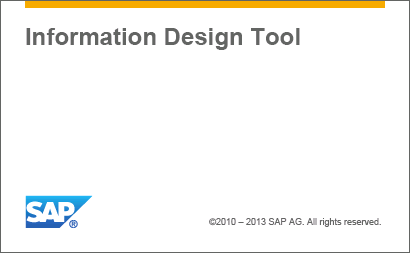


Good Afternoon Dallas,
I am wondering If you have any updated information on “importing Projects into the IDT”
First question: In windows 7 and 10 has the path of the workspace folder folder changed to.
C:\Users\%User%\.businessobjects\bimodeler_14 ?
2. Is it “OK” to copy the Workspace folder to another location, then rename it to dot-bak
2. Assuming it is 1 & 2 are OK: In Step 3 I cannot select the the workspace.bak folder to Open, but rather i keep “drilling in” to subsequent project folders w2here i see the .project file & all eh other components of the project when i change the file type selector to *.*
if its relevant I am also migrating from 4.1 –> 4.3. So attempting to Import from old version into the new, onto a fresh install of Wondows 10.
Thanks
John from NZ.
if its relevant I am also migrating from 4.1 –> 4.3
John, thanks for your question. I’m not usually able to provide product support but I’m curious. Is your end goal to have IDT 4.1 and IDT 4.3 (which is now 64-bit, BTW) co-exist on same machine?