Although SAP is spending most of its analytics budget developing SAP Analytics Cloud, innovation is still happening on the BI Platform. While these two innovations are small, they can make a big difference in usability for your users.
Customize Authentication Types
In SAP BusinessObjects BI 4.2 SP5 (released in December 2017), SAP has introduced a new property for controlling the behavior of the Authentication drop-down box on the logon screen.
The behavior of the logon screen can be customized by copying the default BILaunchpad.properties file from C:\Program Files (x86)\SAP BusinessObjects\tomcat\webapps\BOE\WEB-INF\config\default to the adjacent directory C:\Program Files (x86)\SAP BusinessObjects\tomcat\webapps\BOE\WEB-INF\config\custom (see my original article about BI customization, Customizing SAP BusinessObjects BI 4.1 and BI 4.2).
A new property- logon.authentication.visibleList– now joins authentication.default and authentication.visible that controls which authentication types appear in the authentication drop-down list. By default authentication.visible is set to false, but most organizations have to set it to true so the Administrator can choose Enterprise authentication and everyone else can choose something like Windows AD, LDAP or SAP authentication.
Here is how the default list logon.authentication.visibleList=secLDAP,secWinAD,secSAPR3,secOraApps,secPSE1,secpsenterprise,secSiebel7,secEnterprise appears.
The new logon.authentication.visibleList parameter not only controls which authentication types are displayed, but also the order(!) that they are displayed in. As an example, I’ll move secEnterprise from the beginning to the end of the list.
And here’s what it looks like when I shorten the list to only the desired authentication types.
Disable GDPR Pop-Up Disclaimer
(added February 26, 2020)
SAP BusinessObjects BI 4.2 SP5 also introduced the General Data Protection Regulation (GDPR) disclaimer to make the product compliant with European Union regulations (see related Wikipedia article, General Data Protection Regulation). It states:
This product contains open or freely configurable entry fields, which are not intended for storing personal data without additional technical and organizational measures to safeguard data protection and privacy.
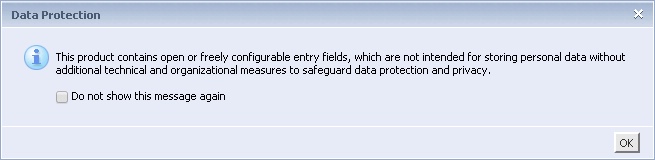
The GDPR disclaimer isn’t necessary for SAP customers who do not have users in the European Union. And in some releases of SAP BI, the “Do not so show this message again” checkbox has no effect. SAP introduced a new property in BI 4.2 SP5 Patch 3 to disable the disclaimer (see related SAP Community Article, How to disable GDPR – Data protection Pop-up Message in CMC, BILaunchpad, OpenDocument and Fiori BILaunchpad) or check out SAP Note 2633247.
Simply add the following lines to the appropriate custom property files and restart Apache Tomcat.
# Disable the GDPR disclaimer per SAP Note 2633247
disclaimer.enabled=false
IMPORTANT: Remember that you must copy the contents of C:\Program Files (x86)\SAP BusinessObjects\tomcat\webapps\BOE\WEB-INF\config\custom to C:\SAP BusinessObjects\SAP BusinessObjects Enterprise XI 4.0\warfiles\webapps\BOE\WEB-INF\config\custom before applying any patches, as the latter is the location the patch installer will redeploy web applications from. Read SAP KB 1615492 for the details. I also recommend keeping copies of any customized files on a project intranet such as Microsoft SharePoint or some other location that isn’t a SAP BusinessObjects server.
These small enhancements to the BI platform are a big deal enabling BI teams to simplify the interface, reducing both human error and help desk calls. I’m eagerly looking forward to additional BI platform enhancements that we’ll see later this year in BI 4.2 SP6 (July 2018 timeframe) and BI 4.2 SP7 (December 2018 timeframe).
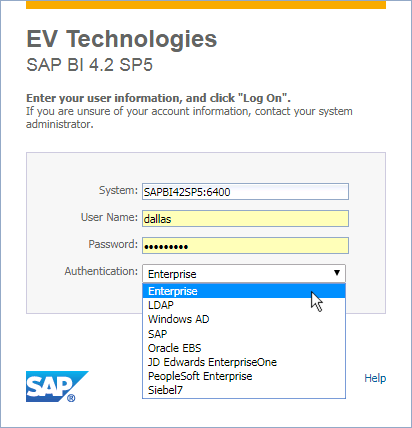

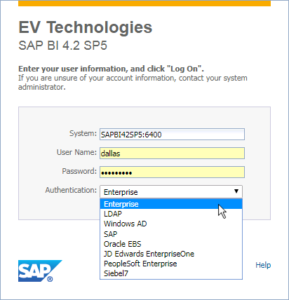
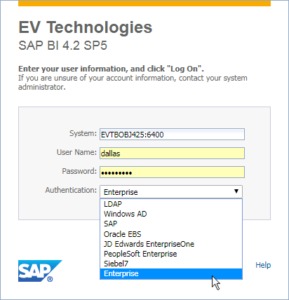
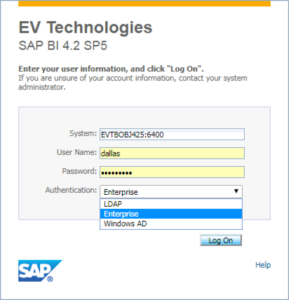


One thought on “New BI Launch Pad Customization in SAP BI 4.2 SP5”
Comments are closed.