NOTE: The techniques described here also work with SAP BusinessObjects Business Intelligence 4.2.
SAP BusinessObjects Business Intelligence 4.1 went into general availability on August 29, 2013 (see related EV Technologies article, SAP BusinessObjects BI 4.1 Now in General Availability). In addition to combining fixes from previous releases and introducing new features and platform support, there were some minor changes in how the BI Launchpad can be customized. I’ll walk through the changes in the properties file in this article and address the CSS customization features introduced in SAP BusinessObjects BI 4.0 Support Pack 4 in a future article.
Apache Tomcat
The first thing to notice about SAP BusinessObjects Business Intelligence 4.1 is that it installs Apache Tomcat 7 as the default web application server in place of Apache Tomcat 6 (SAP BusinessObjects BI 4.2 uses Tomcat 8). For upgrades to earlier versions, the installer will leave the Apache 6 files at C:\Program Files (x86)\SAP BusinessObjects\Tomcat6 and install Apache Tomcat 7 in the adjacent C:\Program Files (x86)\SAP BusinessObjects\tomcat.
Customization Basics
Starting with BI 4.0, SAP uses properties files that can be easily changed using a text editor instead of the XML files used by XI 3.1. These files can be preserved during patch updates by following some simple steps.
The default location for properties files is the C:\Program Files (x86)\SAP BusinessObjects\tomcat\webapps\BOE\WEB-INF\config\default directory. To modify properties from their defaults, copy the desired properties file from the default directory to the adjacent custom directory, which is C:\Program Files (x86)\SAP BusinessObjects\tomcat\webapps\BOE\WEB-INF\config\custom. To make sure your changes are preserved and not lost the next time the WAR files are deployed (typically during patch upgrades), be sure to follow SAP Note 1615492 and copy the custom files to SAP BusinessObjects Enterprise XI 4.0\warfiles\webapps\BOE\WEB-INF\config.
Customizing the BI Launchpad Login Page
The new BI 4.1 BI Launch Pad login has been streamlined in appearance from earlier versions. Long-time fans of the BusinessObjects brand will notice that the SAP BusinessObjects logo has disappeared in favor of the SAP logo (see related article, First Impressions of SAP BusinessObjects 4.1). In fact, the only mention of “BusinessObjects” is in a text string that we’re about to customize.
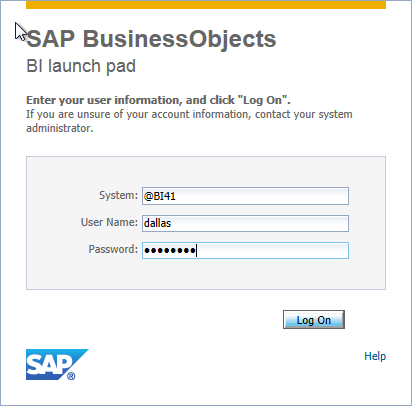 The appearance of the login screen is controlled by the default BIlaunchpad.properties file, located at
The appearance of the login screen is controlled by the default BIlaunchpad.properties file, located at C:\Program Files (x86)\SAP Business Objects\tomcat\webapps\BOE\WEB-INF\config\default.
In addition to the existing app.name, app.name.short, and app.name.greeting properties from previous releases, BI 4.1 introduces a new property, app.custom.product.name. It’s left unspecified but currently defaults to SAP BusinessObjects, which appears on the first line of the logon screen. The app.name.short parameter is also unspecified but defaults to BI Launch pad. The app.name property is not used on the login screen but instead is used for the <TITLE> of all interior pages of the BI Launch pad.
To customize the properties file, do not modify the original but instead copy it to adjacent directory C:\Program Files (x86)\SAP Business Objects\tomcat\webapps\BOE\WEB-INF\config\custom. I’ve shown the modifications below.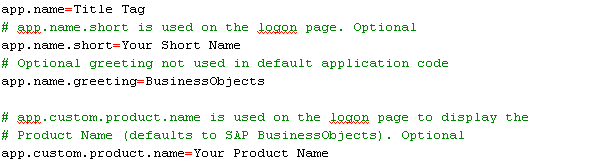 After restarting Apache Tomcat, I can see the result of my customizations.
After restarting Apache Tomcat, I can see the result of my customizations.
Once I log in, I can see the effect of the app.name parameter.
The rest of the customizations such as system name and authentication type are identical to previous versions.
Adding or changing Favicons
If you want to dress up your users’ browser with a favicon, overwrite the standard Tomcat favicon.ico file with your own at <INSTALLDIR>/tomcat/webapps/ROOT then restart Tomcat.
There are unique icons for the BI Launchpad, Central Management Console (CMC), and Explorer. I like to replace the BI Launchpad and Explorer favicons. I prefer to leave the CMC favicon as-is, as only a few people see it and it’s easier to find when multiple browser tabs are in use.
Place new InfoView.ico in C:Program Files (x86)\SAP BusinessObjects\tomcat\webapps\BOE\WEB-INF\eclips\plugins\webpath.InfoViewwebimages. Place new explorer.ico in C:Program Files (x86)\SAP BusinessObjects\tomcat\webapps\explorer.
Be sure to clear Tomcat cache C:\Program Files (x86)\SAP BusinessObjects\tomcat\work\Catalina\localhost before restarting.
NOTE: The favicon can now be set as part of the BI Launch Pad branding kit. See Christina Obry’s article Branding and Theming of BI launch pad for details.
Changing the Default Web Intelligence Paper Size
When SAP BusinessObjects Business Intelligence 4.1 is initially installed, the default page size is A4. This international standard (see Wikipedia) is used nearly around the world but is not the same as the standard Letter size used in the United States and Canada.

Prior to BI 4.0, the default paper size was set in a file named defaultconfig.xml. But BI 4.x no longer uses this file to define default paper size. Instead, Web Intelligence now derives attributes like page size, header size, footer size, and margins from a Cascading Style Sheet (CSS), not the old XML configuration file. The procedure for changing the default paper size from A4 to Letter can be found on this article I wrote for the EV Technologies blog.
NOTE: Existing reports will still have the page size set when the document was saved; however, this modification will change the default page size setting for all new documents.
SAP BusinessObjects Business Intelligence 4.1 Launch Pad Default Preferences
My colleague Chris Greer has a write-up on setting default user preferences, either by user or group, which was introduced as a new feature of the SAP BI 4.0 platform.
Conclusion
So that explains the mechanics of customization. But how to use it practically? Use the upgrade as an opportunity to educate your customers about your brand (see related article, Business Intelligence Branding). Don’t lose sleep over retraining users that the InfoView portal has been renamed as the BI Launch pad. Or wondering if and when SAP will finally pull the plug on the BusinessObjects brand.
I’m sure I’ll have more to share about BI 4.1 as I begin working daily with the new release. And I hope to write soon about using the CSS customization features recently introduced in BI 4.0 SP4. In the meantime, Christine Obry has provided some great information on the SAP Community Network and you can find the links below.
Resources
- Christina Obry from SAP has written some excellent tutorials on the SAP Community Network, including some new capabilities added inBI4SP4 and higher:
- How to display custom message in BI Launchpad Login page by Arijit Das on SAP Community Network (added 10/15/2015)
- SAP BusinessObjects BI Customization Guide for BI4.1 SAP Help Portal
- Changing the Web Intelligence 4.0/4.1 Default Paper Size on the EV Technologies blog
- SAP Note 1757730 and SAP Note 1733830 working with BILaunchpad.properties
- SAP Note 1586824 or SAP Note 1659690 Two different approaches for adding company logo to BI Launchpad login page (requires S-ID)
- SAP KB 1821519 – Setting default system and authentication type for Web Intelligence Rich Client
- Using SAP BusinessObjects BI 4.0? Check out an older version of this article written specifically for that release.
- Using SAP BusinessObjects Enterprise XI 3.1? Check out an older version of this article written specifically for that release.
- SAP KB 1218598 – Support policy on customizing SAP BusinessObjects InfoView, BI Launch Pad, and other applications (added 11/25/2014)
- SAP KB 1586824 – How to create a custom JSP logon page for SAP BusinessObjects BI4 (added 01/05/2015)
- SAP KB 2207686 – Customized Logo cannot be fully displayed in BI Launch Pad
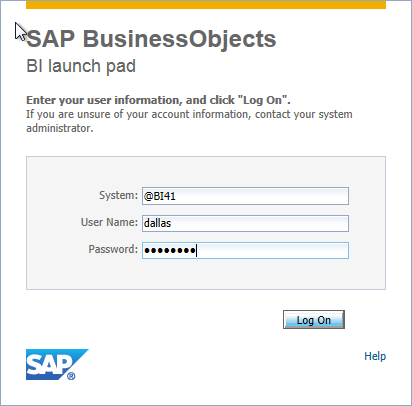
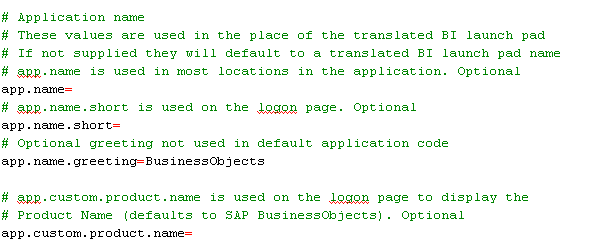
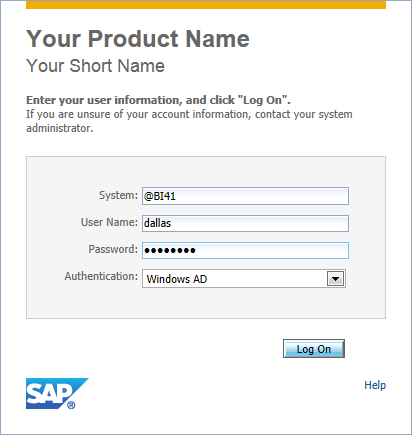




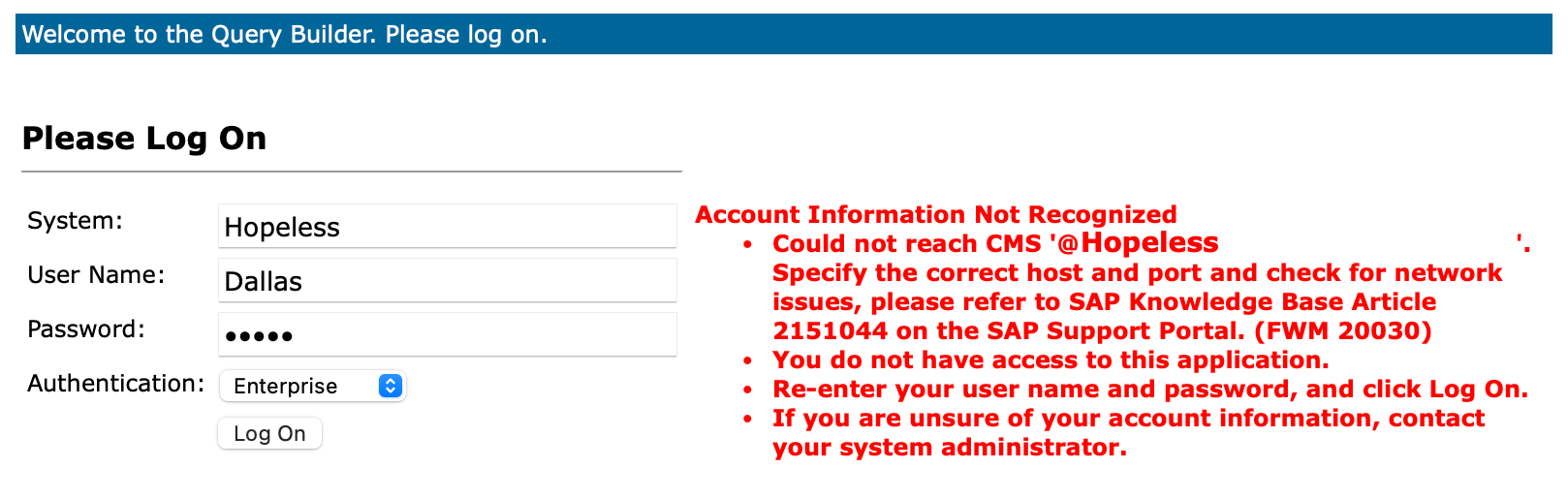
Great synopsis of the customization options! thanks for sharing
Wonderful!!! Keep sharing…
Hey Dallas,
Nice work, we use these all the time in our DEV and Testing environment so Content folks don’t get confused!
I’m currently testing BI 4.1 SP1 Patch 1 (now patch 2!) and noticed that for some strange reason, when we set the authentication.default=secWinAD in the BIlaunchpad.properties file in config/custom, It doesn’t get picked up?!? Everything else does (such as hiding the CMS and Authentication dropdowns and the app. changes!) Have you seen this?
I’m going to open a case with SAP (just the thought of that makes me cringe!!) if I can’t figure out something soon!
-Mark
Mark,
Thanks for writing.
First, make sure you delete browser cookies (the last system, user and authentication type are remembered using cookies), close the browser, then try again. Second, it doesn’t hurt to stop Tomcat, delete its cache, and restart (although that’s generally not required for the authentication type).
For BI 4.1 SP1, I’ve already opened a couple of minor support notes for the System Configuration Wizard (and updated that article). We also noticed that the BI 4.0 Home tab in the BI Launchpad worked perfectly with no rights granted to the BI Workspaces application (a decision made by a previous system administrator) but blew chunks (Java stack trace) in BI 4.1 SP1. We simply restored the default View rights to Everyone.
We’re hoping to stay with BI 4.1 SP1 and wait for SP2 (avoiding the in-between fixes) unless we notice something critical is not working.
Regards,
Dallas
Hi Mark and Dallas. We had simular issues with BI 4.1 SP1 Patch 1 and Patch 2. So it is most likely a bug. Simular to Dallas, I think I will wait for SP2 to avoid the bugs.
We are now waiting for an Analysis/BW bug to be fixed in SP1 patch 5 so we will unfortunately have to skip SP2.
Dallas,
Good luck on that fix in that patch! We feel like the movie Airport with our ADAPTS, “now arriving on SP6, uh, SP7, ummm, SP8, OK now on 4.1, SP1…oops, SP 2…it never stops and nothing seems to ever get fixed anymore.
If it’s not related to HANA they don’t seem to care…IMHO.
-Mark
Dallas,
Have you had any experience with adding a company logo into the BI launchpad home screen in 4.1? I just upgrade from 4.0 and the logo file name has changed, also It looks like the Logo for the login screen is the same as the home screen. Hence the one on the home screen is getting truncated.
In the end I completed it, but I am sure there is a better way
-Steve
Steve,
It’s on my backlog but I haven’t gotten around to writing it up yet. Check out this helpful SAP Community Network article, which has a link to the SAP BusinessObjects Customization Guide on the SAP Help portal.
Regards,
Dallas
hi Dallas, I followed your advices and it works great! But I had a question, I would like to modify the Authentication list…I would like to be offered just Windows AD and Enterprise.
In this file you talk about, I added the line
authentications=secWinAD,secEnterprise
But after restarting Tomcat…I still see the full list of authentication modes
Am I doing something wrong?
Thanks a lot
Victor
Thanks for writing, Victor. I’m unsure that it is possible to remove unwanted or unused authentication types from the drop down list. But I will investigate.
Victor, According to SAP Support, it is not currently possible to remove authentication types from the drop down list. I was encouraged to submit an idea to the SAP Idea Place.http://www.dallasmarks.org/blog/wp-admin/edit-comments.php#comments-form
ohh what a pity 🙁 Thanks a lot for your time and ideas Dallas!
Hi…Great details…I am looking to add a link on the BI Launchpad logon screen…this link will open a URL where user could change the PW….Could you please help or direct me on how to acheive this.
Thanks,
Usman
Usman,
I haven’t taken a look at trying to add HTML to the login screen because these customizations aren’t supported and are difficult to manage with patches. If your organization has a intranet portal or Sharepoint, I recommend building a BI knowledge base there.
Thanks for writing,
Dallas
Hey Dallas,
I want to add our company logo on the InfoView portal of BI4.1 SP2.
Some of the blogs advice replacing “login_banner_logo.png” and “banner_logo.gif” under the
“BOEWEB-INFeclipsepluginswebpath.InfoViewwebimages” directory, but they don’t even exist. I added the logos under these names anyway and it doesn’t work. Is there something different in BI4.1 SP2?
Thanks
Suryesh CHATWANI
Suryesh,
Thanks for writing. To customize images, take a look at Christina Obrey’s SCN articles that I’ve linked to at the bottom of this page. She describes how to modify the Cascading Style Sheet (CSS).
Good luck!
Dallas
Thanks Dallas,
Handy tips that saved the day!
David Z.
Hi alltogether,
having a problem with the user attributes using Enterprise Security.
Taking the variable to a data security pofile has no effect in the report.
If doing so I am allways asked for adding a value for the user attribute variable
when executing the Report Dataprovider allthough the variable is set for the corresponding user in CMC.
Thx for your help in advance.
Matthias
Matthias,
Thanks for writing. I’m not familiar with that particular issue. I recommend that you open a support incident with SAP. It might be a defect that is fixed in a later patch level.
Best wishes,
Dallas
Hi Dallas! Thanks for your article!
May I ask if we can customize the default output page?
Currently on a new report, when you first run a query from query panel, what will display on the result page by default is the automatically generated table and a default Title Cell with “=ReportName()” already defined.
Is there a way to customize this default output page? ie. changing “=ReportName()” to “=DocumentName()” or make the headers include Company Logo by default?
Thanks for your time!
Randy,
You can modify the default Web Intelligence style sheet (see SAP tutorial) to match your corporate color scheme, but I believe what you are looking for is a Web Intelligence “template”, something that we’ve requested for years. Take a look in the SAP Idea Graveyard, uh, I mean Idea Place.
Thanks for writing!
Dallas
Hi Dallas, Great blog, thank you for sharing your expertise, one quick question, can you please help me on how to disable one SAVE AS button on the Exploration View Page when using Explorer.Need to know this as a business requirement, they want only one save button enabled.
I don’t believe the SAVE AS button is a discrete right that can be disabled. Might be something to add to SAP Idea Place?
Hi Dallas,
This article is very helpful. Thank you for publishing it.
I need to replace the help link on the BILaunchPad, do you know how I can replace this help link?
Thanks,
Ilyas,
I’m unsure how to replace the help link without hacking the JSP code. Obviously, a hyperlink inside the BI launch pad isn’t as useful but is an option.
Regards,
Dallas
HI Dallas.
This article is awesome!
I want to customize the default Tomcat Error page in Business objects 4.1; Tomcat 7; Could you please share your idea about how to do and on which file do I need to do the changes?
Thanks,
Bill
Bill,
I’ve not been asked to do it, but I believe David Ghedini has an article (see Tomcat Custom 404 Page) that can help you create custom pages for standard HTTP errors (404, 500, etc.)
Dallas
Dallas, we are using Single Sign On authentication to bypass BI Launch pad. However, in case of any error such as user not set up, we are ending on BI Launch pad with corresponding error.
We do not want to show User Id and password fields to the user (since she/he got in via SSO).
We could hide these fields in case of any error, but is there an option to redirect to custom,jsp instead of logon.faces?
Ladislav,
I’m not aware of a capability to do this. I recommend opening a support incident with SAP. If a solution is available, they’ll recommend it. If not, they’ll refer you to the SAP Idea Place.
Good luck,
Dallas
Hi Dallas,
I created a bi workspace with a dashboard inside and its the default Home tab when users log on to the launch pad, works great but when the users change tabs inside the launch pad and return to the Home tab the dashboard its reloaded.
How can i avoid this? , it is possible?
thanks.
Jose,
I don’t have an immediate solution. I recommend opening a support incident with SAP.
Regards,
Dallas
Hi Dallas,
Did you experienced hiding Application menu in Launchpad zone ?
I know how to do it by avoiding explicitly the connexion to Web Intelligence (in CMC) but this gives collateral issues like: the document don’t open anymore and try to start Java applet indefinitely.
Thanks in advance for helping hand, best regards.
Bogdan
Bogdan,
I’ve not been asked to figure that one out. You might want to post your question on the Business Objects Board or SAP forums.
Dallas
Hi Dallas,
Thanks for sharing all this useful information. I have done most of your suggested customization, like changing names, logos and favicon, hiding texts. All of them successfully in IExporer, but I don’t know what’s happening in my firefox because I only can see the changes in .properties or .jsp files.
Firefox it’s not showing the code added to the customize.css
Is it a common issue? Do you have any idea? Thank you again!
Regards,
Guillermo
Guillermo,
I’m glad these tips have helped. I’m not familiar with the Firefox issue- try logging an incident with SAP support.
Regards,
Dallas
I have a folder structure that is required to be deployed as a part of BOE folder. I am unable to deploy that on the TOMCAT. Could you please help me out with it.
directory structure :
BOEBOBrowser|*.jsp
I have to access this jsp. I Am unable to access this jsp through web URL. Please help me out
Rakesh,
I’m not sure what you’re trying to accomplish with your custom JSP. You might be better off placing it in the E:SAP BusinessObjectstomcatwebappsROOT directory. E:SAP BusinessObjectstomcatwebappsROOTsample.jsp would be accessed as http://[webserver]:[port]/sample.jsp.
Dallas
Is there anyway of customizing the appearance of the crystal reports parameter form in BI Launchpad 4.1? When a crystal report is run,and the user is prompted to enter parameter values, the form appears central in the screen, and users would like to make it a little wider so that the horizontal scroll bar at the bottom is not present.
Julian,
Thanks for writing. I am not aware of a way to alter the Crystal Reports parameter display, but that doesn’t mean that there isn’t one. I’d encourage you to open a support incident. If the answer is “no”, consider writing up the suggestion in the SAP Idea Place.
Regards,
Dallas
Hi Dallas,
I have an issue where I am placing 3 entries in the my bi launch pad custom config file:
authentication.visible=true
authentication.default=secWinAD
url.exit=https://
I have an actual url in the url.exit entry.
I run wdploy . I check the sight and hte first 2 entries are working as expected. but the last is not ( this is my prod enviroment). this same setting work in my QA enviroment.
When I check the custom config the url.exit is missing.
I thought at first i must have not save it . so I re applied the value save and reopend the config to confirm. ran wdeploy . and the first 2 values work fine but not the url.ext, I check and once again it is missing in the custom config.
I am not understanding what is causing this.
Any suggestions would be great.
Jon,
Make sure that any customizations that you place in C:SAP BusinessObjectstomcatwebappsBOEWEB-INFconfigcustom are copied to C:SAP BusinessObjectsSAP BusinessObjects Enterprise XI 4.0warfileswebappsBOEWEB-INFconfigcustom because the C:SAP BusinessObjectsSAP BusinessObjects Enterprise XI 4.0warfileswebapps is where wdeploy looks for source files. Keeping files there also insure that any patches (which also invoke wdeploy) do not forget your customizations.
Hope this helps,
Dallas
Hi Dallas,
I hope you can help me here.
I want to be able to change the text on the Logon Page that says
“Enter your user information, and click “Log On”.
If you are unsure of your account information, contact your system administrator.”
This used to be possible with BOE XI 3.1 using the PlatformResources_en.properties within the PlatformServices_en.jar file located at E:\Tomcat7\webapps\PlatformServices\WEB-INF\lib
I’m able to add Custom Message on the Home Page so, I would like to remove these lines from the Home Page or replace it with a custom message.
Also, I haven’t found a way to remove “app.name.short”. I don’t really need this, it just duplicates, I thin, we don’t really have short name (internal) for the application.
Any thoughts for BI 4.2?
Thank you.
It’s a great question but I haven’t had a customer ask me to dig in and figure out how to add a custom message. It might be worth opening a support incident to see if SAP has a recommendation. Also, there’s probably several suggestions along these lines in the SAP Idea Place- adding your vote increases the odds of adoption.
I’ve tried to stick with “supported” customizations that don’t get wiped out by patching, etc.
Thank you for sharing. This helped me out greatly. Best overview of customizing I have come across.
Please can you share how to customize BI4 error mesThanks
I don’t have any information on how to do this. I recommend consulting the SAP support site.
Hi Dallas,
Thanks for sharing the knowledge. It’s very helpful.
I am trying to add a button on the BI Launchpad, on click of it leads to another page or site.
Is that possible to add a button on BI Launchpad? Please let me know.
Thanks,
Sarthak Chhabra
Sorry for the delay in replying. I am not aware of a way to do what you propose without custom coding. One possibility would be that you use the BI Workspace feature and create a custom BI Workspace that replaces the default BI Launch Pad home page. Among other things, the BI Workspace could include a link (or even a panel) to the other web site.
Hi ,We are planning to directly land on to Query panel in BI 4.2 from custom application , instead its land us to page where we can design and add data provider and then land to query panel. Could you please help on this
Thanks for writing. I’m not a developer, but I do know that you’ll want to use the Web Intelligence SDK’s to include the Webi query panel directly into your custom application, not simply point to it externally. You should be able to find custom code examples on the SAP web site.
Hi Dallas
Could you please help on how the ‘Log Off’ text be hidden.
I’m not aware of an out-of-the-box way to do that without custom coding. Actually, you want to train your users to log off “properly” (even though many won’t) as it improves SAP session management.
Hi Dallas,
When i login to BI Launch pad, takes up to 15 sec to log me in. How can i reduce this time ? Please help.
Thank you
Has it always taken 15 seconds or is it relatively new behavior? Here’s one place to check. Go to CMC -> Auditing and check the Auditing Thread Utilization. The number may deceptively have a green background. Pay no attention to the color, look at the value instead. It should ideally be 2% or less. If it’s 10% or higher, that means the CMS is spending too much time dealing with the auditor database at the expense of its other duties (like authenticating users). Short term, you may need to recycle your CMS services. Longer term, you’ll need to have a conversation with your DBA about what can be done to improve auditor performance. For one of my customers, the DB was spending 50% of its time waiting on I/O because nobody had tuned the CMS/Audit database server in a long time. The speed that your system can interact with the CMS system database is also important and significant in this case, but I’ve seen the auditing thread utilization make the system appear slow and sometimes almost unusable for all users.
Hello Dallas,
Currently we have upgraded from BI 4.1 Sp9 to BI 4.2 Sp06!
We have few crystal reports, when we click on prompts while scheduling the report in bi launchpad, prompt screen pop ups but last one line being cut! However we can fully expand the same prompt in CmC!
If you minimize all fields in prompt screen and only try to collapse last field then it’s working fine . Why last few lines are going out of page in BiL when we collapse all the fields? It was working fine in the older version! Please provide your siggsuggest!
Regards,
Bhushan Sable
I can’t provide tech support, but have a few suggestions. My first idea would be to try a different browser. But it sounds like you should open a support incident or see if the issue has been corrected in the latest patch (SP6 Patch 500 is the latest).