Has this ever happened to you? You finally manage to bring over your old XI R2 or XI 3.1 content into BI 4.1 using the Upgrade Management Tool only to have the BI Launch Pad inform you that you have “too many objects”.
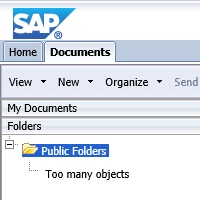
By default, the BI Launch Pad can manage 200 folders. But this number can be increased by setting the max.tree.children.threshold property. But which one? You might think of copying the global.properties file from <SAP BI Install Directory>tomcatwebappsBOEWEB-INFconfigdefault to <SAP BI Install Directory>tomcatwebappsBOEWEB-INFconfigcustom, then raising the value.

But to get the effect you want, you should instead modify the global.properties file in the <SAP BI Install Directory>tomcatwebappsBOEWEB-INFinternal directory.

Don’t worry. Even the developers at SAP appear to be confused as to which one to use. Notice the comment “TODO: we should revisit this.”? No doubt the same comment appears in the code for platform search. But that’s a topic for a future blog article.
If fixing the tree control by a single parameter sounds like too much good news, don’t worry. It is. The Central Management Console tree controls will still be broken and are ignorant of either setting.
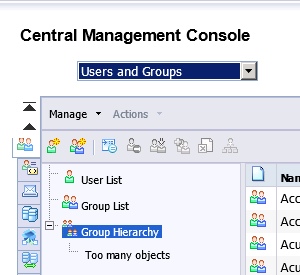
Whenever you modify any of the SAP BI properties files, be sure to copy them to the warfiles folder. Copy files from the custom folder to the <SAP BI Install Directory>SAP BusinessObjects Enterprise XI 4.0warfileswebappsBOEWEB-INFconfigcustom folder. And copy any modified files from the internal folder to the <SAP BI Install Directory>SAP BusinessObjects Enterprise XI 4.0warfileswebappsBOEWEB-INFinternal folder. This extra step will insure that these same properties files are used the next time you patch your BI platform.
Even though computers can manage a large number of folders, sometimes humans can find the best-intentioned of folder structures too complicated. As part of your migration planning, consider reducing the number of top level folders, either by combining reports into a smaller number of folders or by using additional sub-folders. You’ll want to make these changes in your old BI platform, not the new one, so users can sign off on the changes prior to any migration. Also, it’s easier to reconcile content between old and new BI platforms if the folder structure matches.
May your tree controls always display your folders!
Recommended Reading
- SAP KB 1203108 – InfoView or CMC Tree View Shows a “Too Many Objects” Warning and Does Not Display Contents
- SAP KB 1715385 – BI Launchpad or CMC Tree View Shows a “Too Many Objects” Warning and Does Not Display
- SAP KB 1730358 – Error ‘Too Many Objects’ in CMC when you have large number of Folders to Display (this implies that the users and groups tree controls are “fixed”, but that’s not my experience in BI 4.1)
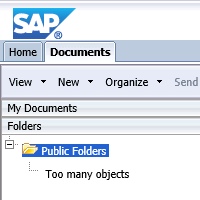


Assume that the CMC & LaunchPad developers inserted this 200 object limit because it took forever to OPEN the “unlimited” list (*if you were using the DEFAULT settings in Tomcat)…
It was a “hack” to get the release out-the-door, hence the “To Do” comment in the code.
Since SAP are starting to get into the idea of Multi-Tenancy for the BO-BI Platform, they should be moving these Object-Limit settings directly into the CMC settings rather than having to modify the *.properties files.
Do you know when this option was added to the global.properties file? We have one server still at 4.0 SP5 and that setting is not in this file?
Gary,
Thanks for writing. I’m not sure when it was added but check out SAP KB 1730358 – there’s a link at the bottom of this article.
Regards,
Dallas
Thank you for the KB direction. I think this might be a release timing thing. I will continue to explore the other global.properties files.
Changing the global properties file under Web-INF>Internal>global.properties corrects the folder tree but not other aspects of the application, such as personal folders