I’ve had the privilege of working with a client that is currently using Crystal Reports and Crystal Enterprise 10 but wants executive dashboards. Because of the desired feature set, the client has adopted SAP BusinessObjects Enterprise XI 3.0, Xcelsius 2008, and Query as a Web Service (QaaWS). This will also be my first experience with Business Objects on 64-bit Windows (see related article on 64-bit Windows and ODBC), so I’m excited.
IMPORTANT: This article covers customizations for SAP BusinessObjects Enterprise XI R2 and SAP BusinessObjects Enterprise XI 3.1. If you’re working with later releases, please read Customizing SAP BusinessObjects BI 4.0 or Customizing SAP BusinessObjects BI 4.1. Be aware that not every customization you can dream of is supported (see SAP KB 1218598 – Support policy on customizing SAP BusinessObjects InfoView, BI Launch Pad, and other applications).
I’m doing a bit of minor customization. I’m pleased to report that although the file locations have changed, many of the tricks used with BusinessObjects Enterprise XI Release 2 still apply.
I prefer to make a backup copy of all affected files prior to making modifications. I also encourage you to copy the modified files to a safe location unaffected by patching, as service packs and fix packs will redeploy WAR files and wipe out your customizations. If SAP BusinessObjects Explorer is part of your deployment, make sure it is installed and patched before making modifications, since the Explorer installer will also redeploy WAR files and wipe out your changes.
Changing the Default Logo
I discovered the secret location by clearing the “Display Business Objects logo” box in the CMC’s InfoView Properties, then checking the radio button for “Display custom logo”. By leaving the default value of logo.jpg, I was able to log into InfoView and display the properties of the broken image link. The default image still goes in the schema.blue folder like XI R2, but the path is now C:\Program Files\Business Objects\Tomcat55\webapps\InfoViewAppres\schema.blue.
Customizing the InfoView Login Page
The procedure for customizing the InfoView Login page is also very similar to XI Release 2, other than the web.xml file now lives at C:Program FilesBusiness ObjectsTomcat55webappsInfoViewAppWEB-INFweb.xml. As before, you’ll want to restart Apache Tomcat to see your changes in effect. Curiously, Business Objects XI 3.0 hides the CMS/cluster name and authentication type out-of-the box (frequent customization requests).
For XI Release 2, the app.name parameter controls some text on the login screen as well as the HTML <TITLE> tag throughout the user’s session. The <TITLE> tag trick is pretty cool, as the text that you choose will always be what users see when their browser window is minimized. So you may want to change the value from InfoView to CompanyName BI Portal. And the app.name.greeting, which by default is BusinessObjects, can be modified so users are greeted by Welcome to Our BI Portal instead of Welcome to BusinessObjects.
SAP BusinessObjects Enterprise XI 3.1 handles InfoView Login page customization in a slightly different way. The app.name.short attribute is used for the “greeting” and the <TITLE> tag of the InfoView home page while app.name is used for the <TITLE> tag of all other InfoView pages. The app.name.greeting does not appear to be used.
Changing the Default Web Intelligence Paper Size
Although the rest of the world has standardized on A4 paper, the United States uses a slightly different Letter size. When Business Objects Enterprise is initially installed, the default page size is A4. In XI R2, this situation is easily corrected by modifying the defaultconfig.xml file. The Java and .NET versions of Web Intelligence each have their own defaultconfig.xml file.
NOTE: Existing Web Intelligence documents will still have the page size set when the document was saved; however, this modification will change the default setting for all new documents.
If you are using the included Tomcat web application server, the defaultconfig.xml file for XI R2 is located at C:Program FilesBusiness ObjectsTomcatwebappsbusinessobjectsenterprise115desktoplaunchwebiAppletAppletConfig. The defaultconfig.xml file for SAP Business Objects Enterprise XI 3.0/XI 3.1 is located in a slightly different location at C:Program FilesBusiness ObjectsTomcat55webappsAnalyticalReportingwebiAppletAppletConfig.
Changing the InfoView and CMC Favicons
The InfoView favicon, InfoView.ico, is located in the Tomcat55\webapps\InfoViewApp\res\general folder and the CMC favicon, CMC.ico, is located in the Tomcat55\webapps\CmcApp\images folder. Make backup copies of the originals, just in case, then replace with your organization’s favicon.ico. Explorer uses the default Tomcat favicon, located in the Tomcat55\webapps\ROOT folder, so you’ll want to replace it as well. You’ll need to restart Tomcat and possibly even delete your browser’s cache before you’ll notice the new icons in your browser.
Conclusion
That’s all I have for now. There’s no customer requirement to customize the style sheet, and the client hasn’t used their new environment long enough to want any features disabled (discussions, information on demand) by tweaking additional XML files. But stay tuned…
It’s nice to know that it’s still possible to tailor the InfoView user experience. However, the drawback to the current approach is that you’re always in danger of a service pack or fix pack overwriting these files. Perhaps a future release will add common customizations as parameters that can be controlled via the application configuration in the CMC.
UPDATE (03/15/2013): Minor updates based on an experience applying SAP BusinessObjects Enterprise XI 3.1 SP6 (Service Pack 6).
UPDATE (08/23/2012): I renamed this article as “Customizing SAP BusinessObjects Enterprise XI 3.1” instead of “XI 3.0” and added details for changing favicons.
Do you have a favorite customization for XI 3.1? Please share with the world as a comment to this post.
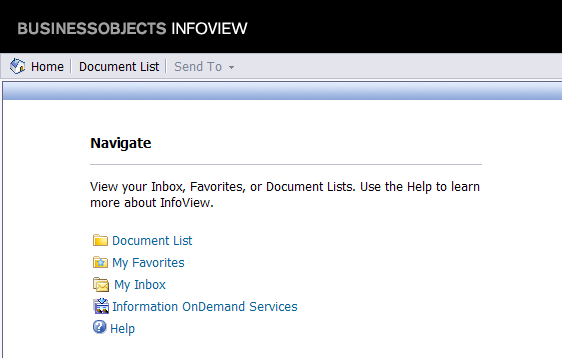
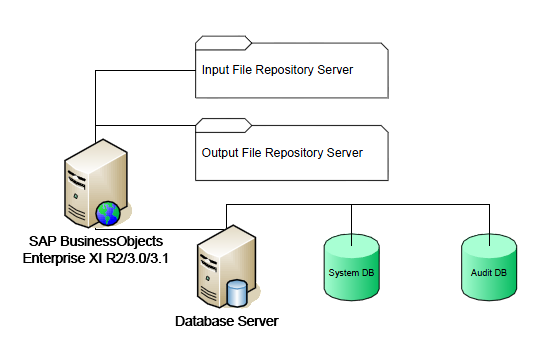

Nice post. I’ve hardly ever done any customisation of the Java portal, only the .NET one.
I once tried to change the default search from Content to Title, and InfoView stopped working altogether.
Not too fun! 🙂
– Josh
Well, I retract my previous comment as I’m now customising XI 3.0 Edge for a client.
Just wondering if you’ve had these issues too:
– CAL licensing being taken up by multiple Administrator and QaaWSServicePrincipal users
– No option for ‘Always log off InfoView’ in Preferences
– Josh
Josh, regarding Administrator and QaaWSServicePrincipal on Edge Series, the best option is probably to purchase a few named user licenses.
I didn’t notice the “Always log off” was missing until you pointed it out. I wonder what the rationale is.
Nice write up. I am curious if there is way to change the “My Favorites” folder back to the user name of the person it belongs to. Our users have always used their personal folder as their private work space. “My Favorites” doesn’t quite sync with them
I’m currently doing a migration for a client of mine and, them being in the fashion industry, their corporate identity is really important to them. Hence I’ve been customizing InfoView quite extensively for them. Not so much fun with cross browser incompatibilities and all that jazz. I am actually hoping that Business Objects will make customizing somewhat easier in future versions, because it is somewhat of nightmare to do so – iframes and what have you not – if you’re looking to go further than the basics.
So can you change the style sheets for InfoView in XI 3.1?
If a client wanted to brand the InfoView portal to mathc thier corporate identity – colors, logo’s etc.
Hi,
You have others configs for TOMCAT
CSS : WebappsInfoviewresschema.bluedefault.css
Web.XML : Timeout for session (20 minutes)
In Webi
Fonts (exemple : Windings for the arrows or smileys)in the Bo folder install (BO12win32x86fontsfontalias.xml)
Logo enterprise in Webi :
BO12Images + defaultconfig.xml (webi)
Fredy
What stylesheet is implemented for the document listing? For example, if I want to change each report name to bold in the document list, what section would I need to modify in WebappsInfoviewresschema.bluedefault.css or is this from another stylesheet?
Thanks.
Hi, you’ll want to post technical questions such as your stylesheet query to the Business Objects Board, http://www.forumtopics.com/busobj/
Hi,
Has anyone tried to redirect users to another webpage when they log off?
Thanks,
Kristi
Hi,
The Customization piece was really helpful to me. This is the best article I could find that addresses it. Thanks for your help. I was stuck here is there anyway we can change the text that appears before InfoView from say Log on to InfoView to just say my company name and not the text Log on to before it.
Regards
Saam
Posted: Tue Oct 25, 2011 11:28 am
Post subject: Crystal Reports in new Window in XI R3
——————————————————————————–
Hi,
I am a Java resource and I am new with BO SDK. We are migrating from BO XI release R2 to XI 3.1. I am making the customizations to infoview and I need help to display a crystal report in new window in R3 with URL in the address bar. (This can be done by setting in the preferences to open in mutiple windows but that does not display the URL)
I also need help to expand a folder automatically when document list is clicked.
It would be really helpful if some one can help me. Thank sin advacne.
Sanjana
Sorry, Sanjana. I’m not a Java developer – consider posting your question on the BusinessObjects Board or SAP Forums.
Hi Dallas Marks
Recently we encounter one issue. we tried to Log On to the Central Management Console using SAP authentication. The error we received “Account information not recognized: Failed while trying to log on user . RFC error: “LOGON_DATA_INCOMPLETE” Enter your user information and click Log On.(If you are unsure of your account information, contact your system administrator.)
With same id we can able to login using client tool. We requested to SAP to help on this issue. They are advising to redeploy the war files (wdeploy tomcat55 deployall). I am not sure if i run this any other errors encounter. can you pleaes advise is there any risky if i redploy the war files and also please help us the error that we encounter login issue.
Last year march 2012 we install the SP and FP,becuase of some problem we uninstall those SP and FP after that we encounter login issue in CMC.
Server – Windows server 2003 R2
Business objects XI 3.1
Thanks,
Bhanu
Bhanu,
Thank you for writing. Unfortunately, I cannot provide technical support but it sounds like you are in good hands with SAP Support.
Regards,
Dallas
Do you know how to change the HTML title Tag for CMC? It is not in the web.xml file like it is for InfoView.
Dave,
I am not aware of a way to do this, which is why I have posted Corporate customization of the Central Management Console (CMC) in the SAP Idea Place. Please take a moment to review, comment, and vote.
https://ideas.sap.com/ct/ct_a_view_idea.bix?c=BB5523E4-062F-4420-B35F-0B1F0D4769A9&idea_id=380DCE65-C8B8-450A-B19E-BA81A0E04166